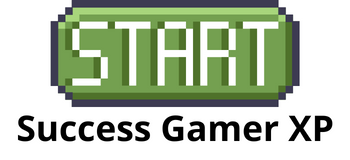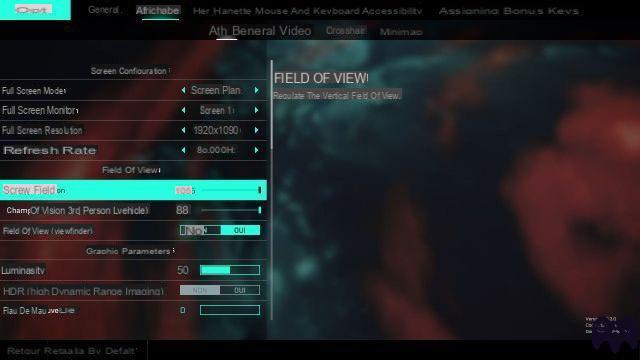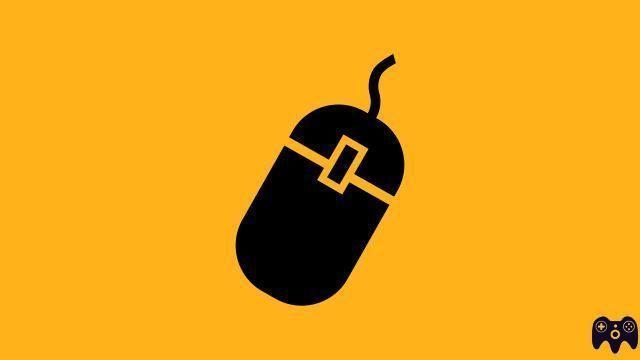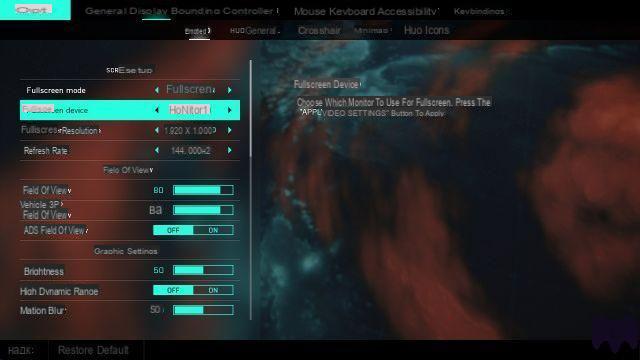Like all other FPS, Battlefield V has many graphic options in order to obtain a magnificent image quality. However, these options and variables tend to reduce the fluidity of the game on PC but also to limit visibility during the game, negative points for any player seeking performance above all.
How to better see opponents on the map? Improve FPS and smoothness of BF V on your PC? Follow our guide.
Basic settings outside of the game
First of all, as we have already advised you on our main article on the FPS, keep your graphics card drivers up to date since these (at Nvidia) will be directly linked to Battlefield V for the first few weeks after the release. Game.
To do this, remember to carry out a clean installation of your drivers. While gamers are now used to using software such as Nvidia GeForce Experience to keep their drivers up to date, some continue to play with old and poorly optimized drivers.
We therefore advise you to manually install the latest drivers for your graphics card after uninstalling the old one using the Display Driver Uninstaller software (DDU to download from Guru3d).
Process to follow :
→ Download the latest version of your graphics driver
→ Download DDU
→ Use DDU to remove your previous driver
→ Install the latest version of the GPU driver
Change Nvidia settings
Open the Nvidia Control Panel which you can find on Win10 looking for the Hardware and Sound tab of the Windows Control Panel.
In the tab on the left, select 3D Settings > Set PhysX configuration and check if your graphics card is selected in the PhysX processor then click on Apply.
Then click on the Manage 3D Settings menu and then on the Program Settings tab. There, select Battlefield V from the list of software. If it doesn't appear, add it.

Disable the majority of the options in order to obtain something similar to our example
There, apply the following options:
→ Disable all Antialiasing options
→ That the Rendering Graphics Processor is your main graphics card
→ Whether the power plan is on the maximum performance option
→ That the maximum prerendered frames is indeed at 1.
→ All other options can be disabled.
Graphics options to disable
Battlefield V has a rather particular look and grain of image, obtained thanks to numerous effects and filters. However, these tend to make the images a little blurry, especially on the edges of your screen, limiting your ability to see an opponent a little hidden by the terrain or to react in closed spaces.
To do this, disable the following options:
→ Viewfinder field of view
→ Viewfinder PDC effects
→ Chromatic aberration
→ Film grain
→ Vignette
→ Lens distortion
Other options to consider:
It seems that a bug affects the Rendu Frame future since same activity, this one does not work (at least after two days of release of BF V) even if it is activated by default. Then deactivate it and then reactivate it.
Avoid enabling DX12 since a priori this option does not work (or very badly) on the majority of configurations, including those compatible.
Post-processing quality is also an option to lower as much as possible, since it affects both your performance and the visibility of targets.
Note of course that it is possible to keep the majority of the graphics options up or high in order to obtain excellent image quality if your configuration allows it. However, it is important to take into account that a high number of frames per second (FPS) is beneficial on a shooter and that graphic details can reduce your ability to discern an opponent.

All our guides on Battlefield V